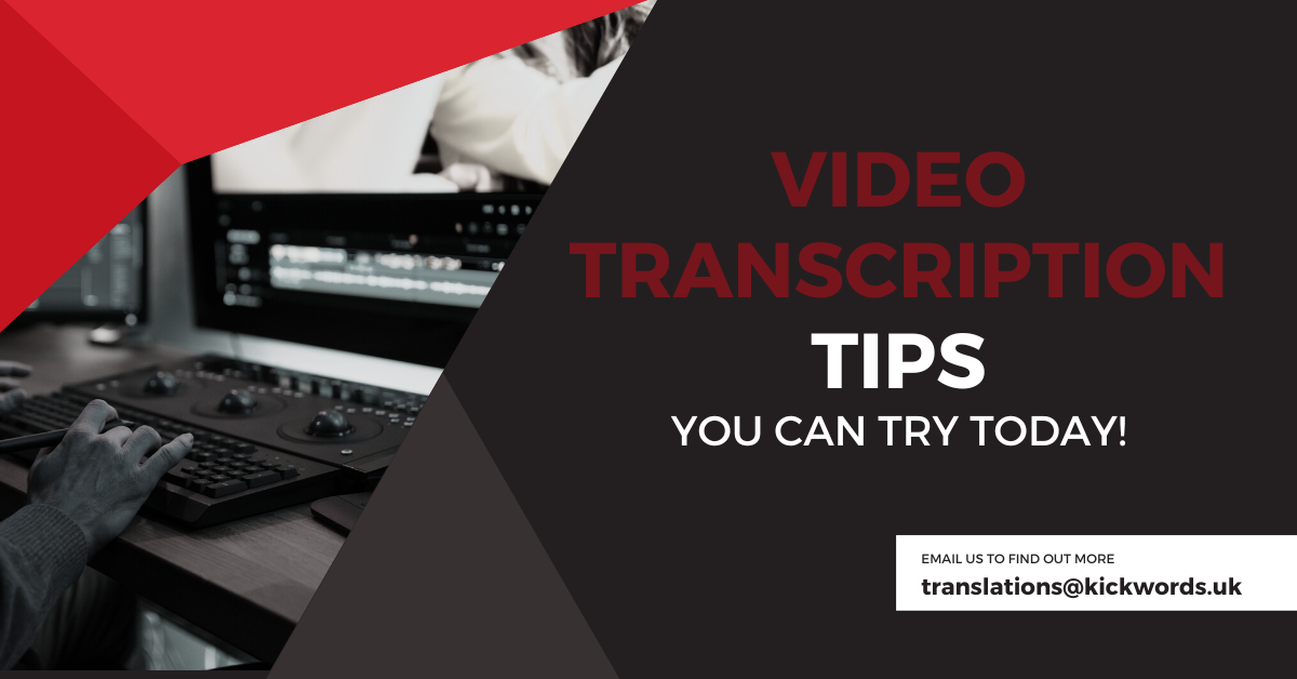Whether you’re working with audio or video, video transcription is an important skill that can help you with note-taking, content creation for multiple channels, brand awareness, audience engagement, and more.
The reasons to transcribe audio and video files to text are endless, but the truth is that transcribing video content be a hassle.
In this post, we’ll share a few key video transcription tips that will make the job a bit easier.
Limit Background Noise
Background noise can drastically affect your transcription speed and accuracy. Whether it’s loud nearby traffic, family, or roommates, noise can interfere with transcription.
Do your best to limit background noise.
Choose a space that’s as far away from other noise as possible.
A closet can work well if options are limited because the clothes help dampen the sound.
In addition to picking a quiet area, try noise-canceling headphones.
Noise cancellation headphones use white noise and other technology to reduce external noise. The best quality ones also emit great sound quality.
Overall, they are a good tool for reducing background noise and focusing on your transcription.
Ergonomic Setup
If you’re uncomfortable while trying to transcribe, it’ll only take you longer. To help you transcribe text faster and more accurately, create an ergonomic setup.
Choose a chair that facilitates upright sitting and proper posture. Make sure your desk is at the proper height for typing.
Place your screen at eye level. If using a laptop, try a laptop stand to ensure the proper height and position, or use an external monitor you can position properly.
Avoid transcribing in the dark, as this can strain your eyes. Instead, use a well-lit space.
Adjust the lighting so that it’s not too bright, but helps your eyes.
Use High-Quality Audio
If you’re transcribing a professor’s lector or a video you did not record, then you may not have much control over the audio quality.
However, if you are creating audio or video that you will later transcribe, be sure it’s high quality.
Recording quality clear, audio will make it easier when listening to the audio.
Here are a few tips:
- Record in a quiet space
- Use a quality microphone
- Test the audio quality before doing the entire recording
- Edit in a quality program
- Render it with the proper settings
Control Audio Playback with a Foot Pedal
Transcribing videos and audio gets tricky since we can talk faster than we can type. Even those with a high typing speed may struggle to keep up with fast audio.
Chances are, you’ll need to pause the audio as you transcribe so that you can type all of the information. Trying to just use your keyboard or mouse for this only adds complication and makes it harder to keep typing.
One helpful solution is to use a foot pedal to control the audio playback. The foot pedal has a few big buttons that you tap with your foot to pause, play, fast-forward, or rewind audio/video.
This hands-free solution allows you to keep typing while you control playback. You’ll be able to pause or rewind without wasting time using the mouse or keyboard.
For long transcription or when transcribing many pieces of content, these seconds add up quickly.
Practice Touch Typing
If you can type without looking at the keyboard, then you can touch type.
Touch typing is imperative for fast typing and transcribing.
Like any skill, it’s one you can improve with some diligent practice. You could try covering your keyboard with a cardboard box so that you cannot see it.
Focus on looking up as you type and paying more attention to the screen than the keys.
The more you practice touch typing, the better you will get and the faster you’ll be able to transcribe.
Edit After
Editing while you type will slow you down.
Every second makes a difference, and you don’t want to lose time on constant edits.
Instead, plan to edit your transcription at the end. This will be much faster and easier, especially if you use the right editing tools.
One helpful editing tool is the autocorrect feature. You can turn this feature on in Microsoft Word. On Google Docs, head to “Tools” and then “Spelling and Grammar” for a document check once you’re done.
You could also use grammar software like Grammarly to help speed up edits.
Transcription Software
The single best tip for transcribing audio and video files is to use transcription software.
With AI-powered transcription software, you can automatically turn audio or video into text. For example, Maestra Suite automatically transcribes audio/ video, saving you hours of time and a ton of stress on transcription.
This audio-to-text converter is one of the best ways to transcribe faster with exceptional accuracy. You can upload any audio or video file type and get video transcripts organized with room for your notes in minutes.
Instead of wasting time and effort listening to the audio, turn to AI-based transcription services!
Here’s how it works:
- Upload your video or audio file to the cloud-based transcription software. The platform accepts several video file formats.
- Enjoy a fast turnaround time, and receive your transcription within minutes.
- Review the transcription, add notes, and edit anything you’d like.
- Export your transcription in the format of your choosing.
An interactive text editor makes it simple to proofread your transcription and edit as you wish. Plus, you won’t need to worry about simple errors, because they provide an extremely high accuracy rate.
Transcribe Faster Today
While the tips above can help you manually transcribe faster, the truth is that there’s a physical limit to how much you can improve your typing speed.
You can always try a few industry-approved technologies for video and audio transcription to test their speed and accuracy.
Attempting a transcription job without any software to assist you is not a productive way to go about it. Especially since there are so many free and inexpensive tools at your disposal.
If you’re taking on a job yourself, at the very least, get a tool to help control playback, whether it’s using your keyboard or a foot pedal.
Using your mouse for playback control just won’t cut it.
Source: Video Transcription Tips to Try Today | Maestra (maestrasuite.com)